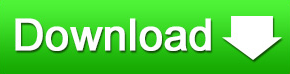Camtasia Studio is a popular screen capturing and recording tool for Windows PCs.
Overview
As one of the highly-regarded screen recording programs out there, Camtasia Studio offers a flexible, friendly working environment and smooth workflow that reduces the learning curve and editing time to the minimum.
It's actually quite easy to produce video using Camtasia Studio. Through the thorough documentation provided with the program, as well as an intuitive, three stage creation process that includes recording, then editing and producing, you'll be able to document your progress and also find help in the event that you end up getting stuck.
Creation process
In the first stage, Camtasia Studio provides you with a dedicated built-in tool to record images from your screen. The Camtasia Recorder features many different options to customize your recording settings: use the whole screen or a user-defined area, add cursor effects, record audio as well, and grab the image source from your webcam, among others.
The second stage that involves editing begins when your recording is finished. Camtasia Studio offers a varied range of tools to personalize your video. You can draw attention to a certain area with different callouts (including cool animated sketches), add more information with on-screen text captions or make it more eye-catching with transition effects, to name just a few. Both the Clip Bin and the Library in Camtasia Studio will ease the task of choosing media files to use on your video. The audio editor, on the downside, is a bit more limited, with only a few tools to level volume, reduce noise and optimize voice.
Finally, the production stage is last. Camtasia Studio makes it really easy, even if you've never used video editors before. Simply choose one of the included presets in the Production Wizard and follow the steps. Camtasia Studio will help you choose the appropriate codec, resolution, size and other details, and will finally render your video. And of course, you can export directly from Camtasia Studio to YouTube and work with HD video as well.
New features
Camtasia Studio 8 comes with a load of new features. Some are nearly invisible, fixes to bugs and other more "under the hood" tweaks. Others, such as the new ability to group and ungroup items on the timeline, will make your screen capture and recording experience a whole lot more user-friendly.
Even more than that, Camtasia Studio has added lots of new perks that'll give you even more ways to make your videos unique. Some of these include the ability to apply visual effects to an media on the timeline, the ability to adjust Drop Shadow distance, direction, opacity, and blur, and new borders that can now be added to any media, then later adjusted to the color and thickness of your choosing.
Whether you're out to make screencasts or just need a friendly and complete tool to record videos, Camtasia Studio is a great option for just about anyone.
Recent changes
Added the TSC 2 video codec for the ability to record larger dimensions and more graphical content with higher frame rates
Added the ability to have unlimited multimedia tracks on the timeline, enabling the ability to layer multiple different types of media including videos, graphics, images and more on top of each other
Added the ability to group and ungroup items on the timeline
Added the ability to move (animate) any type of media on the timeline over time
Added the ability to set the background canvas color from the Editing Dimen-sions dialog
Added the ability to modify the visual properties of media on the timeline
Added the ability to rotate any media along the X, Y, or Z axis, and to animate the rotation over time
Added the ability to resize any media and to animate the change in size over time
Much more
Pros
Nicely designed interface
Easy and powerful video editing
Large choice of output formats
Production preview
Support for YouTube and HD video
Cons
Basic audio editor